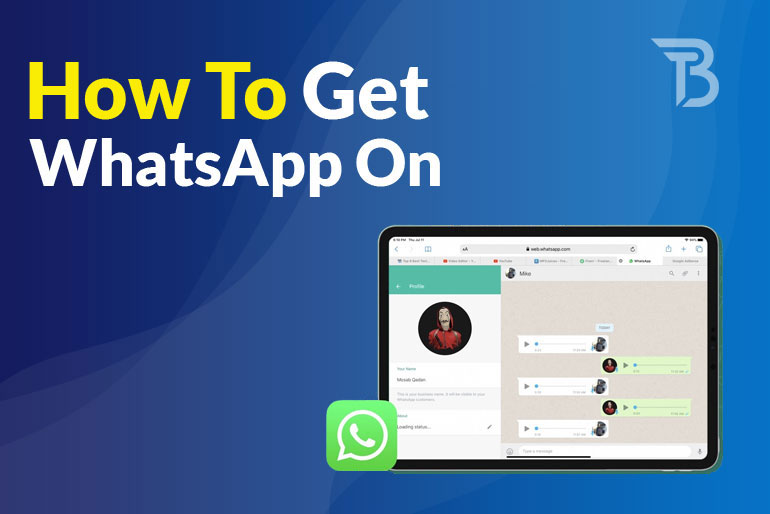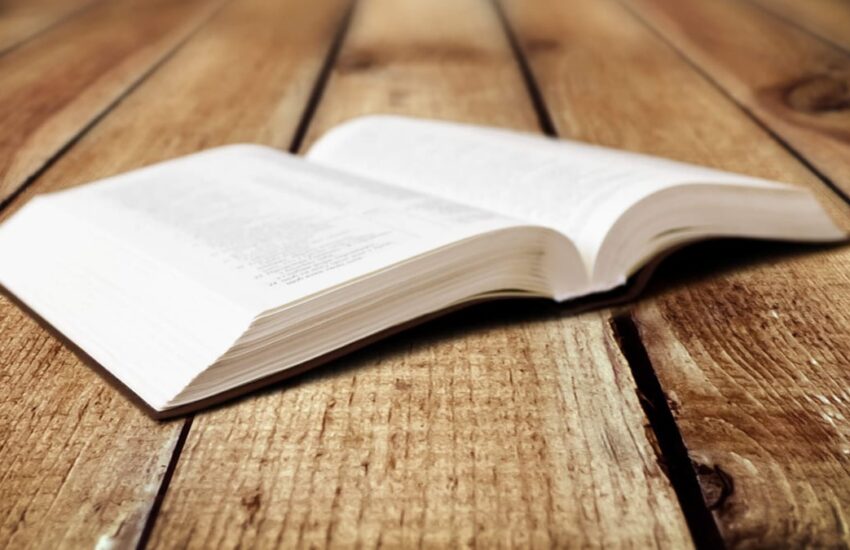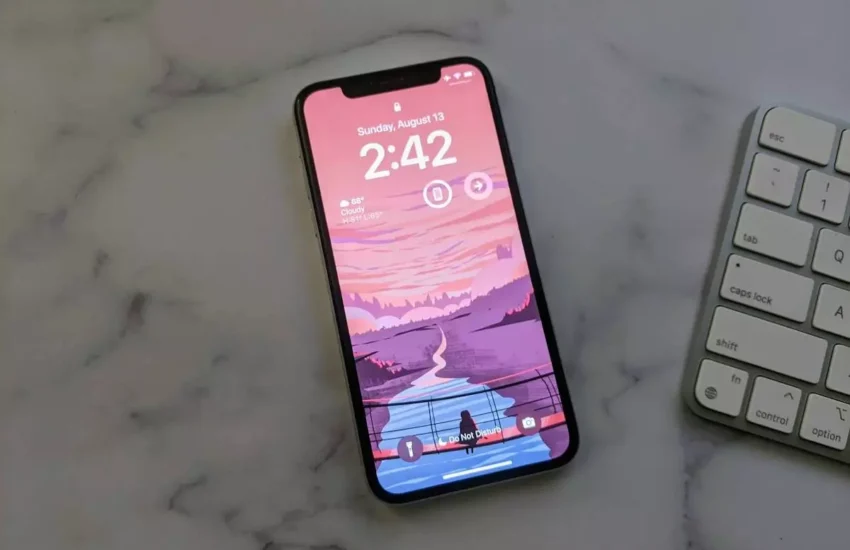How To Get WhatsApp On iPad
No doubt, WhatsApp is used worldwide, with one billion daily users and 65 billion messages sent every day, allowing people to stay in contact no matter what. The iPad is a wonderful method to browse and send WhatsApp messages, especially with a connected keyboard and trackpad, but there is no WhatsApp for iPad.
It’s simple to get WhatsApp on your iPhone or Android smartphone, but many people are curious about getting it on an iPad. Perhaps you have an older relative or little child who doesn’t have access to a smartphone but an iPad.
Unfortunately, you’ll need a smartphone to use WhatsApp on an iPad because the two must be linked and share the same account. If you have an old smartphone hanging around, now is an excellent opportunity to dig it out and use it as the account’s primary device. You’ll also need an active SIM card.
Can I Use Whatsapp From My Ipad
WhatsApp is a prominent encrypted messaging application. It also allows users to conduct international or domestic phone calls and form huge message groups over the internet. WhatsApp, which Facebook owns, does not have an iPad app. You may use a web browser and your iPhone to connect to WhatsApp on your iPad, but there are some limits.
To use WhatsApp on your iPad, you’ll need to have your iPhone connected to the internet, and the browser version will only allow you to send texts (not audio or video calls).
How Can I Use Whastapp On Ipad
Follow the steps below:
- On your iPad, go to Safari.
- Type web.whatsapp.com into the URL box. Step 3 will be skipped if you have iOS 13.
- If you’re on iOS 12 or older, you’ll have to use WhatsApp Web to get the desktop interface to appear; otherwise, the site will default to the WhatsApp home page.
- To do so, hold down the refresh button to the right of the site URL until a button appears. Wait for the page to refresh before tapping Load Desktop Site – the WhatsApp Web interface should now appear.
- Now a QR code appears.
- Open WhatsApp on your iPhone to access the Settings menu; tap the Settings button in the bottom right corner of your screen. Go to WhatsApp Web/Desktop and tap it.
- Scanning the QR code on the iPad screen requires moving your phone in front of the iPad. Scan QR code if the QR scan screen does not appear immediately.
- You will be redirected to this page, indicating that you’ve successfully linked another device to WhatsApp.
- On your iPad, you may now read and react to WhatsApp messages. Because this is done through your phone’s connection, your WhatsApp messages will not be saved on your iPad.
Limitations
When implementing this method, be careful that it has a few drawbacks. WhatsApp Web on an iPad is the absence of notification support. At the same time, you’ll get updates if you use the app on a Mac or PC; Apple doesn’t currently enable websites to access push notifications through Safari on iPhone or iPad.
You’ll hear the traditional ping with incoming messages when you have the website open, but you won’t be informed if you close your browser. Apart from these and a few minor issues, the service is quite simple to use and a good option for WhatsApp users who want to use the app on their iPad.
Conclusion:
WhatsApp only allows users to sign in to one device at a time due to privacy reasons. So WhatsApp isn’t accessible on the iPad or other tablets, but there is always an alternative, and in this case, it is Whatsapp Web.
The only method to get WhatsApp on iPad is to use WhatsApp Web, a WhatsApp web version. Unfortunately, you’ll still need an iPhone or Android phone with an active WhatsApp account to utilize WhatsApp Web on the iPad.