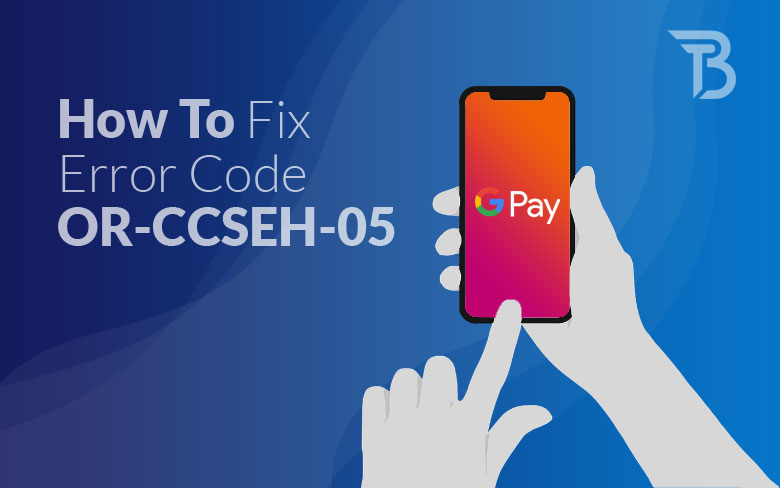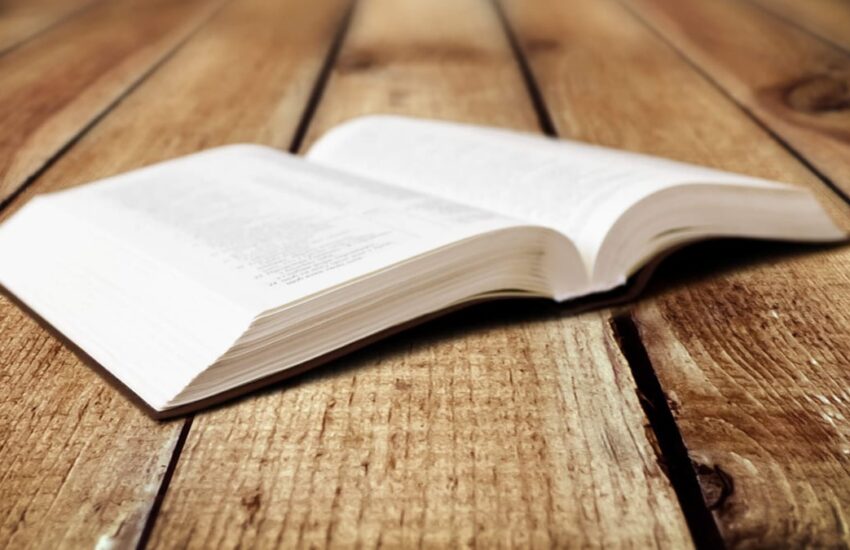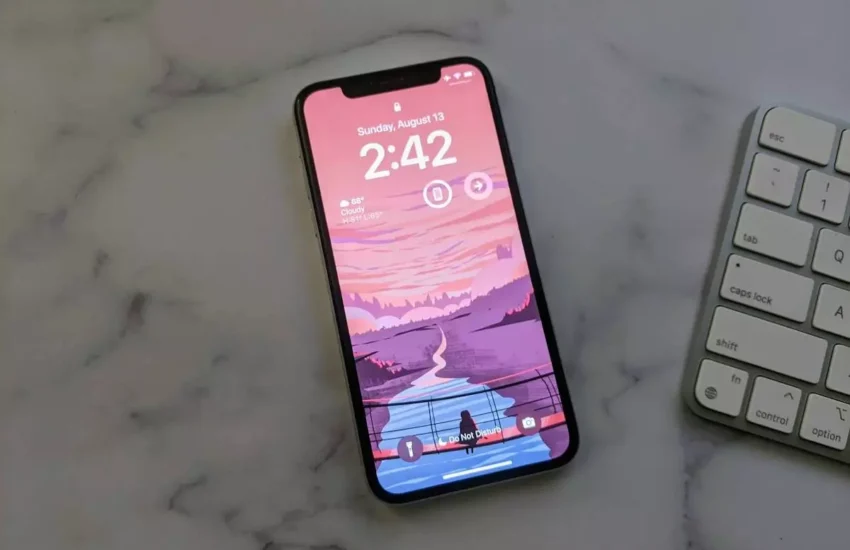How To Fix Error Code OR-CCSEH-05
If you use Google Pay, you’re surely aware that it’s one of the most secure mobile payment systems available. However, there is a chance that an error will occur if you use the app. The error is very innocuous, and it is easily remedied.
When buying applications, games, or music from the Google Play Store, you can use various payment options, including Google Play. OR-CCSEH-05 is an error code that appears from time to time. How can you get rid of that error, by the way?
Google Pay allows customers to set up various payment methods, such as credit cards or UPI, to pay for Google services or make general payments. However, it, like all technology, has its flaws and faults.
What Is The Reason For The OR-CCSEH-05 Error Code?
It’s neither Google Pay nor even your bank that’s to blame for this blunder. This issue emerges as a result of how banks currently handle credit and debit cards.
Some banks are now issuing two versions of the same card due to an increase in online fraud. One is for physical payments, and the other is for internet payments. While this protects your actual card from attackers by preventing them from accessing your card details, it might also result in problems in online payment portals.
How To Fix OR-CCSEH-05 Error Code Using Google Pay?
-
Check Your Payment Information
The OR-CCSEH-05 error code could be caused by a lack of payment information or a data error. In this instance, you must make certain that your data is valid. You should also update your name, address, and card number (CVC). Then you should figure out whether you have the funds to make the purchase.
You can access your Google Pay information via pay.google.com, myactivity.google.com, or the Google Pay app.
-
Check The Status Of Your Google Pay Account
The error number OR-CCSEH-05 may prevent you from completing the purchase because you must first validate your account. This strategy is only applicable to Google Pay customers. Would you please go to Google Pay’s Account Verification page to confirm your account? After that, you can begin making purchases.
Typically, you must verify your identity with information such as your name, date of birth, or address for some Google Play transactions. You submit a photo of your ID or evidence of residency. Any pending transactions will be deleted if you are asked to validate your account.
Submit Your Documents
To establish your identity, you must follow the instructions in the email you received. Ensure that your documents contain the following information:
- Use the same first and last name in your profile and on the form.
- Are not out of date.
- Are easily readable.
Also, be sure that any image you upload meets the following criteria:
- A photograph of a document.
- Readable.
- Not in black and white, but in color
- There are no blemishes, glares, or poor lighting.
- Using all four corners to display the entire document
-
Make Use Of A Virtual Card
Because virtual cards are compatible with Google Play payments, you should use them to make app purchases. Virtual cards are not only convenient for many users, but they are also secure. You don’t have to insert your physical card number into the website, which keeps it safe from hackers.
Activate the virtual card feature in your bank’s app or website. You’ll be issued a new card number as well as a CVC code that changes every 5 minutes. Start making purchases with these details straight in Google Play or with Google Pay.
-
Contact Google Pay or Google Play Support
If none of those above alternatives work, consider contacting Google Support via their official website or Google Play billing or Google Pay support channels. Report your problem so that they can investigate the source of the problem.
Conclusion:
When using Google Play’s payment systems, several users have encountered the error code OR-CCSEH-05. Have you ever encountered this technical issue while purchasing something on the Play Store?
Don’t worry if you encounter this error with the above simple troubleshooting method. You’ll be able to resolve it. We discussed several strategies in this article that can help you get rid of this error message.