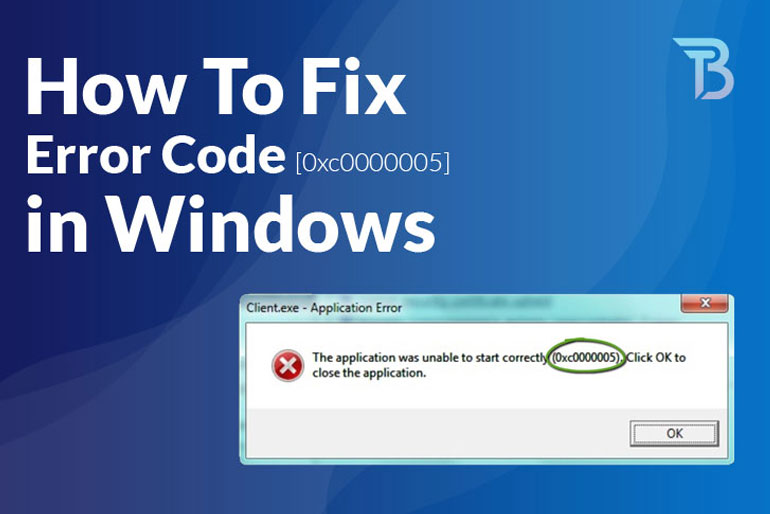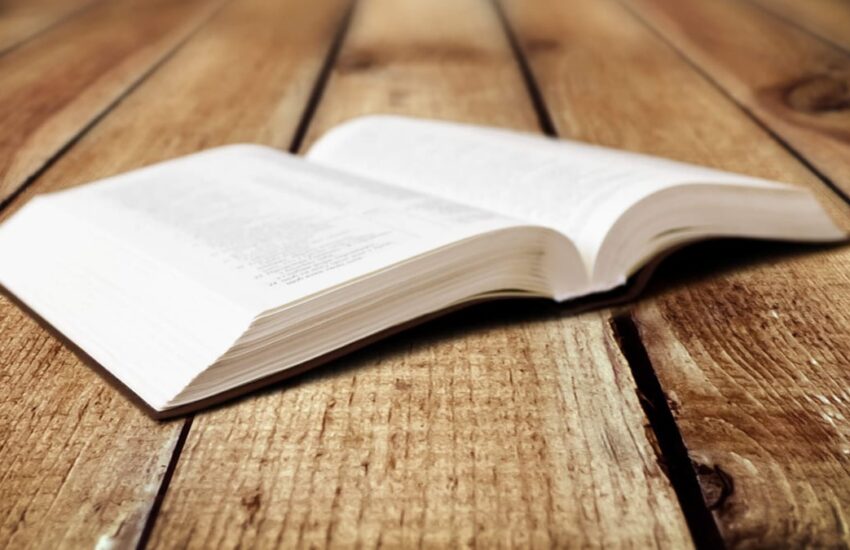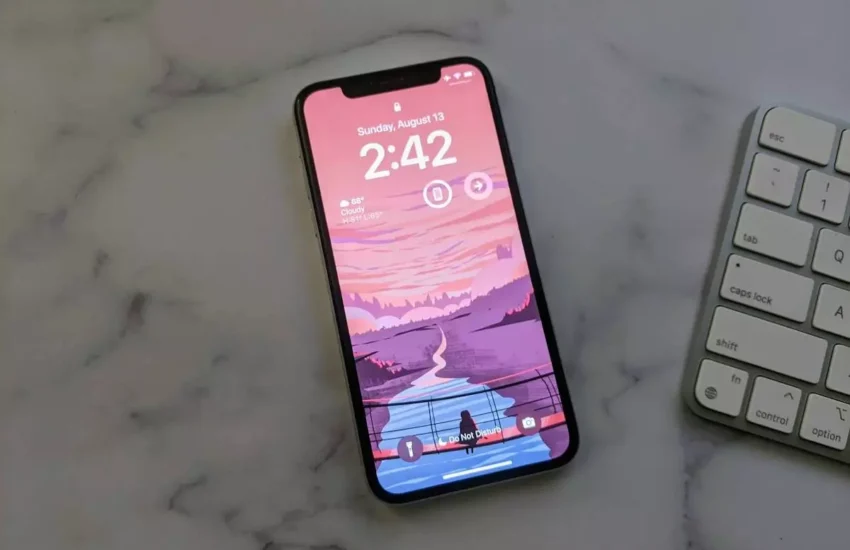How to Fix Error Code 0xc0000005 in Windows
The error code 0xc0000005 is annoying for its ability to cause data loss. Yes, you have read that right. This error can potentially affect almost all Windows phones, tablets, or desktop systems and comes with the threat of causing data loss.
Users who experience this error are always worried about moving their files, images, and audio to a secured location. However, most of them struggle to find a possible solution to this threatening error.
This article is compiled to guide them by providing a list of possible solutions that they may try to fix the error code 0xc0000005 quickly.
But before we move towards our point of concern, let’s find out why this error occurs.
Why Do Windows Users Experience Error 0xc0000005, And What Are Its Consequences?
The error code 0xc0000005 is experienced given a processing failure caused by your computer. Several other possibilities trigger the occurrence of this serious error. They are thoroughly discussed below. Read through them to find out the possible cause of this error in your case.
-
Windows Installation issue
The error code 0xc0000005 can cause disturbance in the process of installing the Windows Operating System. It can either be the consequence of temporary RAM failure or corrupt hard drive issues.
Look up these issues and choose the error rectification method accordingly.
-
Access Failure
If a program in Windows demands access to a location or data that is not linked to it, the error code 0xc0000005 is most likely to occur. This failure is, in turn, a result of temporary hardware failure, registry issue, virus, corrupt or outdated drivers, or incompatible security updates.
Always look up to such issues first. It will help you fix things without wasting too much of your time and effort.
-
Application Failure
Sometimes the failure of an application on your device can trigger the error code 0xc0000005. It usually happens because of an invalid or incomplete DLL file that makes it difficult for the application to run on any Windows Platform.
By now, you must have understood the technicalities responsible for causing this error. Now, it is time to look up ways to fix this error effectively and quickly before it begins to show its consequences.
How To Fix The Error Code 0xc0000005?
The error code 0xc0000005 is a technical error that requires your effort and time to get fixed. However, it is not impossible to get rid of this threatening error. The key is to act sensibly by paying attention to a few technical details listed below.
Would you please go through them and check what works the best for you?
-
Identify Issues With RAM
Ram connectivity issues can serve as a leading cause behind the error 0xc0000005. To fix this, turn off your PC and replace its RAM with another one. You may swap RAM slots and see if the error persists.
This solution works for most Windows users facing this error because of Hardware failure issues. Try it out and relieve yourself from the threat of losing your precious data.
-
Fix Registry Files
Corrupt or invalid registry files are often viewed as significant trouble. The only way to fix this issue is to edit them. However, this is a complex task and requires expert supervision.
Another possible solution is to restore the default settings if you have a backup of your registry files. It will fix the error code 0xc0000005 and improve the processing speed of your system and its applications. Try it out to experience the magic of this reasonable effort.
-
Take help from SFC
System file checker also serves as a reliable option to try in this case. It accurately identifies the corrupt files and prompts you to take appropriate action against them.
To access this, press the Windows key and type cmd. A command prompt appears; right-click on it and select ‘Run as Administrator. Type SFC hit enter, and click the ‘scan now option. Have a look at the findings of the scan and replace or delete the corrupt files immediately. It will quickly fix error 0xc0000005.
-
Terminate DEP
The Windows built-in Data Execution Program protects your PC against viruses and other security threats. However, it is not compatible with some applications and software programs running on your system and thus causes error 0xc0000005.
To fix this issue, go to Settings and Disable DEP. Restart the system to see if the error has been resolved effectively. Try it out and share your reviews.
-
Use Troubleshoot
Your Windows Operating system comes with a built-in feature of hardware and software Troubleshoot programs. These programs are provided in the ‘View all’ tab. Access them to find out if there are any issues with your hardware or software programs.
Once the scan completes, the Troubleshoot program will provide you with an option to ‘Apply fixes.’ Use it to say bye to the error 0xc0000005 without any additional efforts.
-
Update or Reinstall Drivers
Outdated or missing disk drivers can also cause this serious error. To avoid this, do not forget to check for system updates regularly. If you are not aware of the missing drivers, go to ‘Device Manager and select ‘Disk Drivers.’ Identify the issue and fix it at your earliest convenience.
If it appears to be a complex task and nothing seems to work for you, you can always choose ‘uninstall device’ and restart the system. In this way, Windows will automatically Reinstall all the required disk drivers.
-
Restore Your Device Or Use A Recovery Tool
Suppose the solutions mentioned above have failed at fixing this error for you. In that case, you can always restore your device and seek assistance from a reliable recovery tool. It will recover your data without letting you bear this loss.
Choose the recovery tool sensibly and always opt for reliable resources in this regard. Third-party software programs are scams intended to capture a person’s personal information. Beware and make a careful choice.
Conclusion
There are several different ways to deal with the error code 0xc0000005. However, the most important part of the resolution is to identify the cause first. In this way, you will be better able to select a solution that suits your circumstances. Pay attention to this aspect and fix this error conveniently.