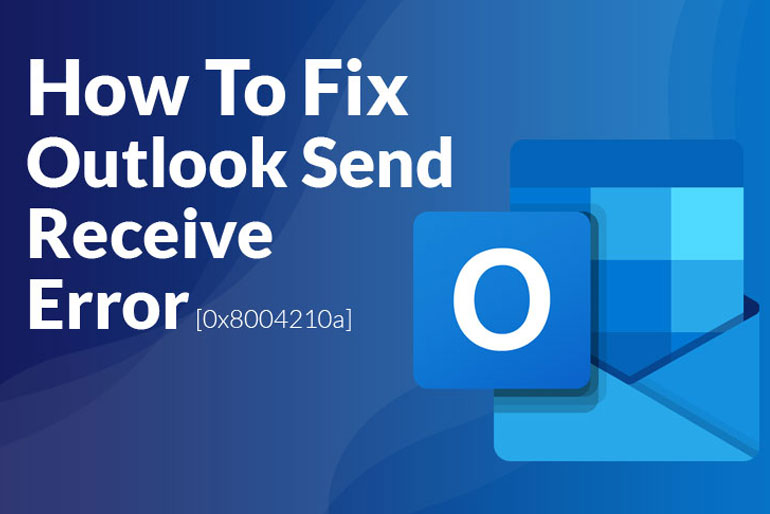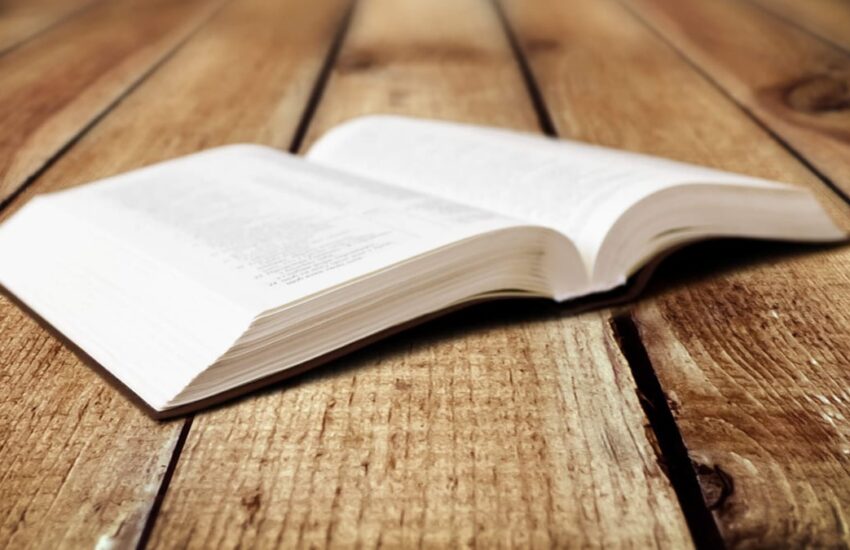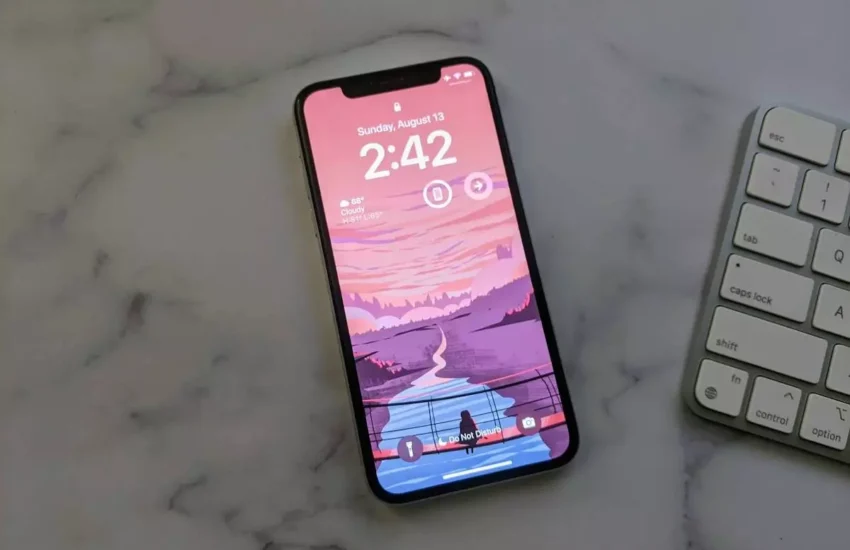How to Fix Outlook Send Receive Error 0x8004210a
Outlook is counted among the most reliable official platforms for sending and receiving emails. However, the presence of assorted outlook errors is distorting its image for almost a decade now. Users are reported explicitly to experience the “operation timed out error while sending/receiving 0x8004210a”.
In this article, you can get an understanding of the underlying causes of these common outlook errors. At the same time, it will outline the possible tips and tricks that you may use to make things work.
So, let’s talk about this technical inconvenience right here.
What Is The Root Cause Behind Outlook Send/Receive Error 0x8004210a?
Outlook 2019, 2016, 2013, 2010 and 2007 are often criticised for the frequent pop-up of send/ receive error 0x8004210a. This error is encountered only when the internal settings of the software are disturbed. Even you did it manually or happened because of some auto-generated update.
Mostly, SSL layer authentication, port number, and other such information are mishandled, making it difficult for outlook to respond timely.
However, here are a few possible solutions to this issue. We will talk about them in detail in the next section of this article.
How to Fix Outlook Send/receive error 0x8004210a?
Error resolution is a tricky thing to do but not anymore. These easy-to-follow tips and tricks are aimed to guide you in getting rid of outlook send/receive error 0x8004210a in nearly no time. Give them your best shot, and everything else will fall into place on its own.
-
Check Your Internet Connectivity
Internet connectivity issues are sometimes ignored by users while using outlook for sending or receiving emails. Never forget to check if your device is correctly accessing the internet connection.
For this, you may type in a random URL in your Internet browser. If the website shows up instantly, then you are good to go.
This quick and easy fix will save you from wasting your precious time on an insignificant issue. Be attentive and continue to use outlook for official purposes.
-
Repair Your Outlook
If you do not observe any computer’s internet connectivity issues, you must try and repair your outlook suite. For this, you have to follow the steps listed below.
- Go to ” Control Panel”
- Click “MS Office”
- Select “Repair”
- Click “Continue”
It can serve as a possible fix to this error, but it might not work in a few cases. Never mind, you can still try your luck on other solutions, and one of them will provide you with a fix for sure.
-
Extend Server Timeout Limit
Increasing the server timeout limit saves you from facing the outlook operation timed-out error. Follow the following steps properly to find your way out of this maze.
- Go to the “menu” tab and click “File.”
- Select the troubled account
- Click “Change”
- Go to “More Settings”
- Select the “Advanced Settings” option
You may then increase the server timeout limit by dragging the bar in a forward direction. If one timeout limit does not work, you can switch between different possibilities. It will help you identify if this solution can solve your outlook error or not.
-
Free Some Space
Outlook often stays overloaded with unwanted emails and trash. As a result, the functional space is compromised, especially when your device is already out of storage.
As a result, you most likely face the annoying “operation timed-out” error even when you are about to send an essential official email.
Spare some time out of your busy schedule and give your outlook a chance to breathe. You can soon observe a visible difference in its response time and efficiency. It will be outlook’s way of showing its gratitude for your act of kindness.
-
Redefine Your Antivirus Settings
Your antivirus or Firewall extensions scan every email that you send or receive on outlook. These strict protection settings cause massive trouble for outlook in sending or receiving your emails without any delays.
The software sometimes perceives this delay as an “operation timed-out error,” instantly terminating the entire suite with a pop-up notification.
If you are facing any such issues, disable your antivirus program and restart your device. You will soon be able to catch up with the emails resting in your drafts or inbox.
-
Check Port Number and SSL Layer Authentication settings
Incorrect port number or mishandled SSL Layer Authentication settings at the incoming or the outgoing server may also serve as a reason for sending/receiving errors.
To solve this issue, go to your “Accounts Settings” and select the troubled email account. Click “change” and select “More Settings.” Now open the “Internet Email Settings” and click the “Advanced” tab. You will find your port numbers there.
Set POP3 to 995 without SSL Authentication and 110 with SSL Authentication. Similarly, set IMAP to 143 without SSL Authentication and 993 with SSL Authentication. It will resolve the error for most users. If the error persists, you may try some other solution out of the following.
-
Uninstall Conflicting Outlook Add-ins
Some of the Outlook Add-ins are reported to conflict with the primary function of this software program. Please search for the problematic add-in and remove it by following the steps provided below.
- Press “Windows+R”
- Access “Run”
- Type “outlook.exe/safe”
- Click “ok”
Outlook will now run in Safe mode. Check to see if error 0x8004201a still exists. If you are successfully resolved the issue, enjoy using your trusted software program without any worries.
-
Sign-Up For A New Outlook Account
Last but not the least, delete your precious outlook account and create a new one. This trick works in most cases and relieves the user from continuing his day-to-day work with the risk of facing outlook error 0x8004201a.
To make it happen, go to the “Control Panel” and click “Add.” Provide the required credentials and complete the sign-up process within less than 5 minutes. Now click “Finish” to complete the process.
You can now access outlook using your new email account. You may continue to use this new account for catering to all your email sending/receiving needs.
-
Use an External Outlook Repair Software
Third-party interference is never suggested, especially when your data is involved. However, thankfully we are now surrounded by a pool of Outlook Repair Software programs introduced to tackle error 0x8004201a effectively.
Try this as the last option to this problem and put your trust in a trusted outlook recovery software; you will get things done within minutes.
Yes, third-party software programs serve to benefit you in the most remarkable ways that you can think of.
Try them out and thank us later. Catch up on all the missed out email notifications and let others know about your availability.
Conclusion
Outlook send/receive error 0x8004210a can put your life at a halt. Especially when you need to share an essential set of information with a client or when you are about to submit a deadline-oriented assignment. This error can annoy you up to a great extent.
Try your luck on the tips above and tricks to say bye to this rigid error within minutes. These professionals’ error resolution strategies are compiled to help you in the best possible manner. Trust them to bring situational anxiety under control.