How to Declutter Your iPhone for Better Performance
The iPhone is an indispensable tool in our daily lives, facilitating everything from communication and productivity to entertainment and photography. However, it’s easy to clutter up your device over time with unused apps, old photos, and unnecessary data. Just like a desk cluttered with papers and supplies can hinder your ability to focus, a disorganized iPhone can negatively impact your device’s performance. Here’s a comprehensive guide on how to declutter your iPhone for a more efficient, faster user experience.
Clear Out Unused Apps
In the quest to declutter your iPhone for better performance, a crucial first step is to clear out unused apps. Your iPhone’s storage space can easily get cluttered with applications you rarely or never use. In this section, we’ll guide you on how to identify and remove these unnecessary apps, helping you streamline your device and enhance its efficiency.
Audit Your App Inventory
Start by reviewing all the apps you’ve downloaded. Chances are, there are several you rarely or never use. Go to Settings > General > iPhone Storage to see a list of your apps, sorted by the amount of storage they use. This makes it easier to pinpoint which apps should be deleted first.
Delete or Offload
You have two options when it comes to removing apps: delete or offload. Deleting will remove the app and all its data, whereas offloading removes the app but keeps its data. Offloading can be useful for seasonal apps you’ll download again in the future, like travel guides or event-specific applications.
Manage Photos and Videos
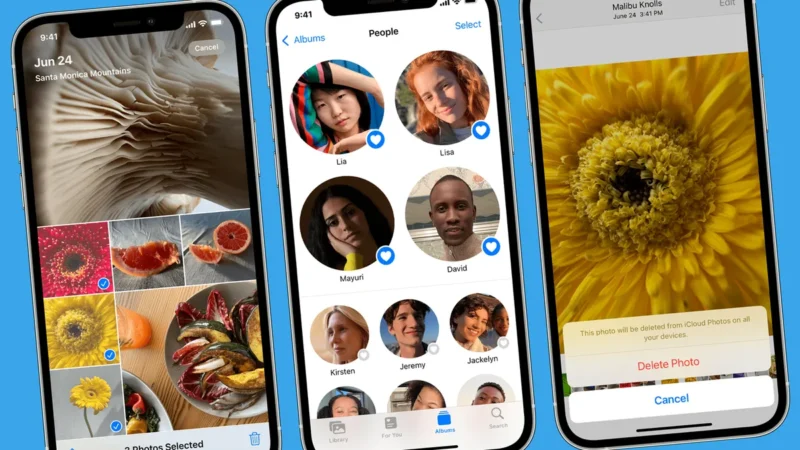
Managing your photos and videos is a key element of optimizing your iPhone’s performance. This section will provide valuable insights on how to declutter your photo library, delete duplicates, and organize your media files more effectively. By taking control of your visual memories, you’ll not only free up storage space but also ensure a smoother and faster user experience on your iPhone.
Photo Library Overhaul
Digital hoarding of photos and videos is a common issue. Go through your gallery and delete duplicates, blurry photos, and unnecessary screenshots. Apple’s ‘Memories’ and ‘People’ albums can help you sift through large quantities of photos.
Storage Solutions
After the clean-up, move your valuable photos and videos to cloud storage or an external drive. iCloud, Google Drive, and Dropbox are good options, each with their own sets of features and storage capacities.
Organize Messages and Mail
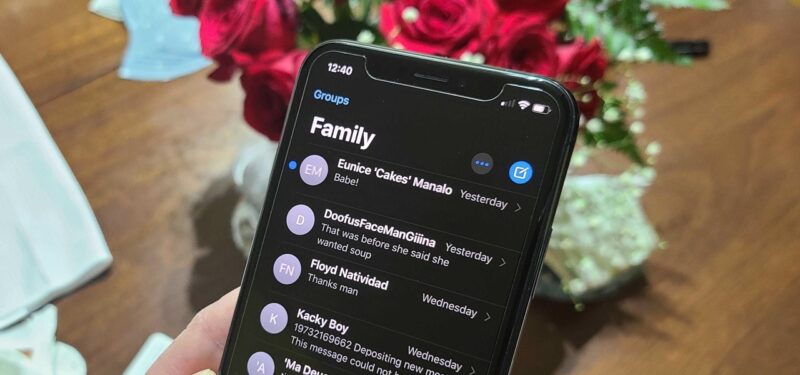
Text and Media Messages
Messages often contain multimedia files that eat up space. To delete them, you can either go through individual conversations or change settings to automatically delete older messages. Go to Settings > Messages > Keep Messages, and choose a time frame between 30 Days, 1 Year, or Forever.
Mail Attachments
Emails, especially those with attachments, can also consume space. Delete old or irrelevant emails, and empty the ‘Trash’ and ‘Spam’ folders.
Clear Cache and Browser Data
Clearing cache and browser data is another essential step in decluttering your iPhone for improved performance. This section will guide you through the process of removing temporary internet files, cookies, and browsing history from your device. By doing so, you’ll enhance your iPhone’s speed and create a cleaner digital environment for smoother web browsing and app usage.
Cache Files
Temporary internet files, or cache, speed up webpage loading but can accumulate quickly. In Safari, go to Settings > Safari > Clear History and Website Data to clear them. For third-party browsers, consult the app’s settings menu.
Identify Hidden Apps and Activities
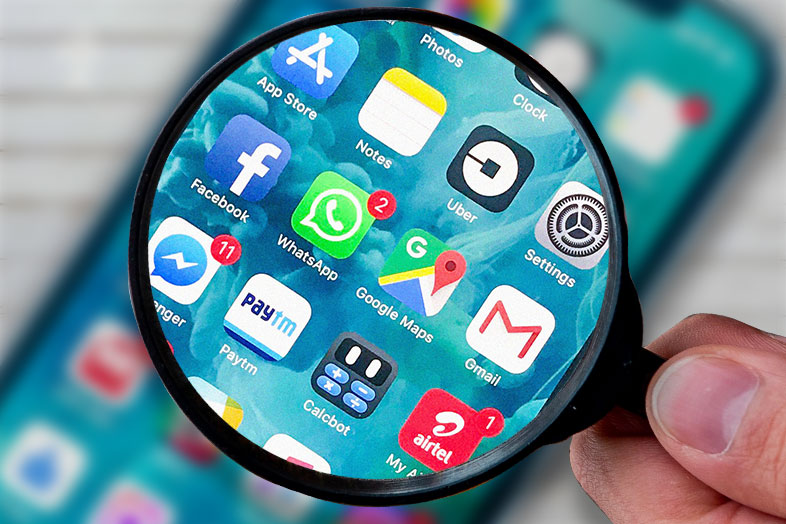
Hidden apps or secret activities might be draining your iPhone’s performance or jeopardizing your privacy. Whether it’s apps you’ve forgotten about or programs intentionally concealed for various reasons, it’s essential to know how to unearth them. This guide will walk you through various methods, including the use of third-party security software, to identify and manage hidden apps and activities effectively. Enhance your device’s performance and secure your digital footprint by learning how to detect these elusive programs.
How to Find Secret Apps on iPhone
Secret or hidden apps might be running in the background, using up valuable resources. These could be apps that are used for purposes that one prefers to keep private or merely apps you’ve forgotten you’ve installed. Learning how to find secret apps on iPhone could be a crucial step in cleaning up your device for optimal performance.
Updates and Resets
System Update
Always ensure that your iPhone is operating on the latest iOS available. These regular updates are your golden ticket to not just exciting new features but also critical bug fixes and vital performance improvements. Keeping your software up-to-date is like giving your phone a mini-refresh.
Factory Reset
In case nothing else works, giving your device a factory reset could be your last shot. Just a heads up – this means it will wipe clean every bit of information and all the settings, making it as good as new. Therefore, ensure to have copies of all your vital data before you take this step. It might seem like a drastic move, but sometimes it’s necessary to give your device that fresh start and clear out any bugs or issues clogging up the system.
Conclusion
Optimizing your iPhone’s performance is not a one-time activity but a habit. Regular maintenance will keep your device running smoothly, ensuring a better, faster user experience. These tried-and-true methods will help you reclaim your iPhone as the efficient, valuable tool it was when you first unboxed it.

